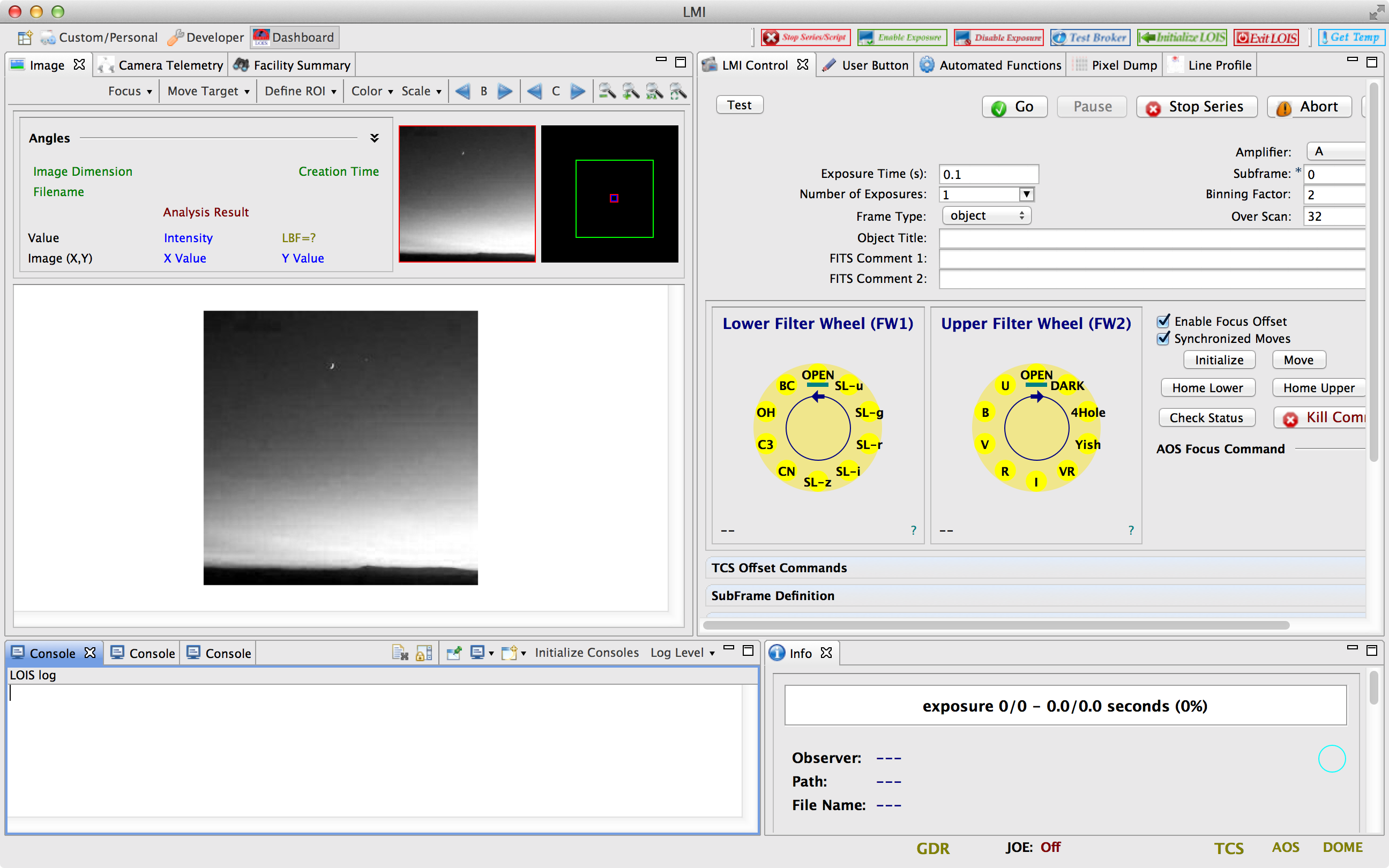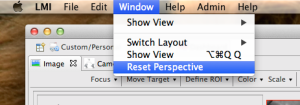A PDF version of the operation manual can be found here: http://www.lowell.edu/users/massey/LMIdoc.pdf
An introductory video can be found here: LMI_LOUI_720.mov (it would be best to download this video for viewing)
The LMI LOUI is the only way observers can interact with the instrument. Unlike previous versions of LOIS, an observer cannot access the LOIS command line and run commands or scripts on LOIS directly. The UI has many components which are not necessary for the general operation of the instrument and data acquisition. These pages will describe all the components of the UI and are not meant as a cookbook or an operations manual. These pages are meant as a source of reference for more detailed information of the available functions.
It may be useful for the observer to have some understanding of the underlying architecture of the software systems and links will be provided as different components are mentioned. The LMI LOUI is an Eclipse based RCP (Rich Client Platform) application which is the front end (user interface) to the instrument and its data acquisition software (LOIS).
An RCP application has a workspace which is composed of one or more perspectives. Each perspective is composed of editors and views. A view encapsulates a unique function, such as camera control or Facility Summary, and is generally composed of many widgets which allow display of information or data input. The LMI LOUI has a main perspective referred to as Dashboard which contains all the views necessary for camera control and data acquisition. There is also a developer perspective which can be thought of as an engineering mode and is accessible via proper login.
Below you will see a standard view of the LMI LOUI's Dashboard on startup:
The initial configuration is hard coded but there is a lot of flexibility in arranging the views and it is recommended that the observers play around with this functionality to become more familiar with it. A user should not be concerned about re-arranging or closing views. If at any time the UI gets to a state where things look very strange, one can always go back to the initial configuration by using Window → Reset Perspective command from the main application menu bar:
We'll start with a review of the layout of the Dashboard and then will go into the details of the individual components. Please remember that this is not meant as a set of instructions on how to take data with LMI but rather a detailed description of the available functions so the astronomers will have a more efficient interaction with the instrument.