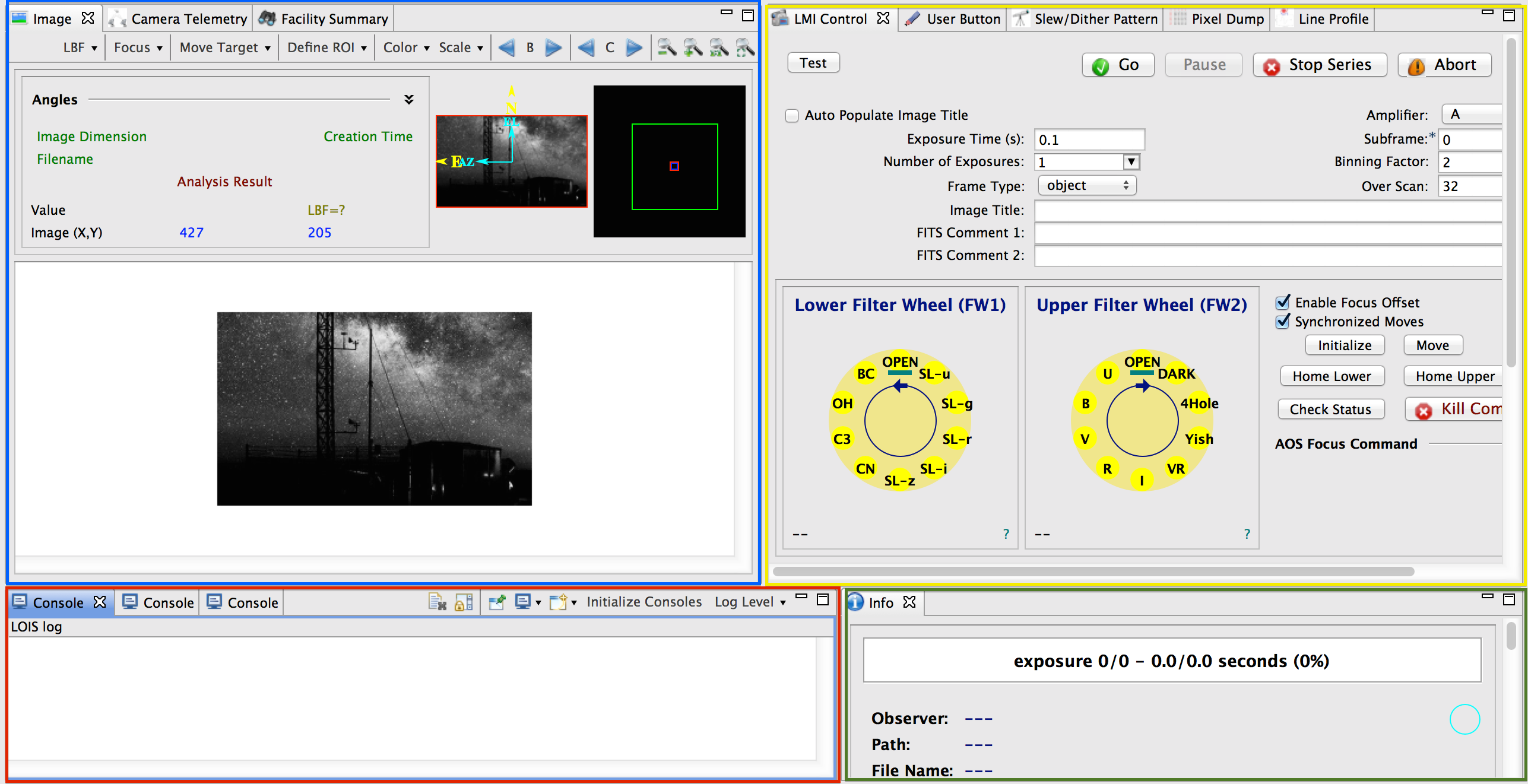Every workspace is composed of three main sections all of which are utilized in our RCP applications:
- top menu bar
- content area (perspective)
- bottom status/info bar
This information is applicable to all the LOUIs for instrument control; LMI, DeVeny & NIHTS.
Menu Bar
The left section of the top menu bar has three buttons for selecting different perspectives. The Dashboard is the one that should be used by observers. The Developer perspective requires a login and as the name implies is for engineering purposes. The Custom/Personal perspective is a place holder for power users to fully customize a perspective to their own requirements. This perspective is not very practical right now because all astronomers use the same account and there is no way to persist a chosen configuration. There are plans for individual institutional accounts which would allow such customizations in the future.
The right section has a series of buttons that can be relevant to the observer:
- Exit LOIS - As the name implies, sends a message to LOIS to exit.
- Initialize LOIS - Sends the initialization command to LOIS after it has been started. There is currently no way to start LOIS remotely from the UI.
- Test Broker - A message to the ActiveMQ message broker to check and see whether there is a communication problem.
- Disable Exposure - ???
- Enable Exposure - ???
- Stop Series/Script - Sends the "nstop -async' command to LOIS which causes a series or script to terminate. This does not cause an exposure abort.
Status/Info Bar
This is the place where the status of some important outside systems are displayed:
- TCS, AOS, & DOME - The status of these systems are published to the ActiveMQ message broker and can be subscribed and displayed by any of the LOUIs. Dark yellow color implies lack of information about the state which usually happens only at start up when the telescope subsystems are not fully operational yet.
- JOE off/on - JOE is a controller that connects the instrument to the OMS cards running the filter wheels. JOE has to be running for full operation of LMI but it is not necessary for all operations. For instance, initiating an exposure does not involve JOE but moving a filter wheel does.
- GDR - Shows the status of the guider. As before, dark yellow implies unknown status. Red means that TCS is not tracking. Yellow implies that TCS is in open loop which means that the telescope is tracking but not guiding. Green means that the guider is active and that TCS is receiving guide corrections.
All of the above labels have tooltips which will activate by cursor hover.
Content Area
The content area is the placeholder for the views and has a flexible grid pattern. For the dashboard, We have created 4 panes and the views are organized within these panes as separate tabs. The panes are:
Dashboard - Upper Left Pane contains the imager, camera telemetry and Facility Summary views.
Dashboard - Upper Right Pane for LMI contains Camera Control, Pixel Dump, Line Profile and other views specific to an instrument. This is the only pane varies considerably among instruments. The example above for LMI.
Dashboard - Console Pane contains consoles which display LOIS log, LOIS commands, and LOIS telemetry in raw XML.
Dashboard - Info Pane contains the Info view used for setting storage path and getting information regarding exposure.
Please refer to the description of the different panes for more details. The layout and composition of the content area is what a perspective is designed to do and the above layout is the one coded for the Dashboard. But it is important to remember that this layout can be customized in real time.